How to Setup Custom Domain on Blogger with Godaddy.Com
Custom Domain setup on Blogger.com is used for redirecting your previous Blog URL to your new Custom URL (myblog.blogspot.com to myblog.com).When you purchase a domain from any domain providing websites like Godaddy.com, they assign an IP address (A record and CNAME record) for that specific domain. And if you want to redirect your old blog to new url then you need to change those records to point to your Blogger.com blog.
How to add Custom Domain to Blogger Godaddy 2018?
- Sign in to Blogger.
- Select the blog to update.
- On the left, click Settings and then Basic.
- Under "Publishing," next to "Blog Address," click Buy a domain.
- At the top, search for a domain.
- Next to the domain you want, click Buy or you can buy a domain from Godaddy.
- Then Sign in to Blogger and select the blog you want to update.
- On the left, click Settings and then Basic.
- Under "Publishing," under "Blog Address," check Redirect [old Blogspot.com to new custom domain]

- Then a error message will show up

- Login to your domain provider’s website. Godaddy account.
- Then Click on the My Account tab.
- Under Domains, you will see the list of your domain names.
- Click on Advance Details of your desired domain. You’ll be directed to the Domain Manager page.
- At the bottom of the Domain Manager Page, you will see a section under the heading DNS Manager, where you can edit the DNS configuration of your domain by clicking the Launch link
- Under the A(Host) Tab of the DNS manager, enter the 4 IP addresses as below, one-by-one, using the Quick add button, to change the A records.
216.239.36.21
216.239.38.21
- Then click on the Quick Add button in the box labeled CNAME(alias). If you’ve already created a CNAME record for your blog’s address, click the pencil icon next to the existing CNAME record.
- After you are done adding records, click on Save Changes to save your edited data.
- For the Name, enter only the sub-domain of the address you want to use for your blog. For example, if you picked www.myblog.com as your address, enter www here.
- Enter ghs.google.com as the Host Name. Specify a TTL or use the default setting of 1 hour.
- Make sure the "Name, Label, or Host" CNAME is correct.
- Wait for few hours for the changes to take effect in your IP records.
- If your custom domain doesn’t work, wait before trying the steps again. If you have problems, contact your domain provider.
And just like that now can say bye bye to your old blogspot URL by changing it with your custom domain name !!
I hope this post help you to setup your own custom domain on blogger!
Share your thoughts in the comments!
Lots of Love




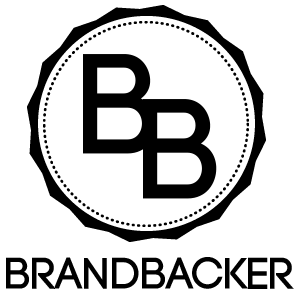
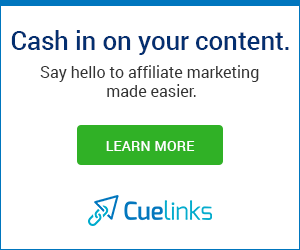





Hey, I have blog on blogger and this article really helped me :) Thank you so much for sharing this. Do share some other hacks. Love and hugs.
ReplyDelete